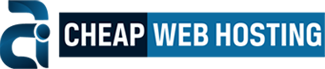Overview
You can use this interface to forward copies of one address's incoming emails to another address. This allows you to use one account to check mail for several email addresses.
Email Account Forwarders
The Email Account Forwarders table lists all of the email accounts for which you have configured forwarding.
- To quickly find a specific email address, enter a keyword in the Search text box and click Go.
- To view the route that a forwarded message takes, select Trace in the Functions column for that email address.
- To delete a forwarder, click Delete in the appropriate row. Click Delete Forwarder to confirm that you wish to delete that forwarder.
Add Forwarder
To add a mail forwarder, perform the following steps:
- Click Add Forwarder.
- In the Address to Forward text box, enter the address for which you wish to forward email.
- Select one of the following options:
- Forward to email address — Select this option to forward mail to another address. Enter the address to which you wish to forward mail in the text box.
- Discard and send an error to the sender (at SMTP time) — Select this option to discard incoming messages and automatically send a failure notice to the sender. Enter the desired failure message in the Failure Message text box.
- Click Advanced Options to view the following additional options:
-
Forward to a system account — Select this option to forward mail to a system user. Enter the appropriate username in the text box.
-
Pipe to a program — To automatically forward messages to a program, define a path to the program (for example,
/home/$utility) in the text box. For more information, read the Pipe to a Program section below. -
Discard (Not Recommended) — Select this option to discard incoming messages without a failure notice.
-
- Click Add Forwarder.